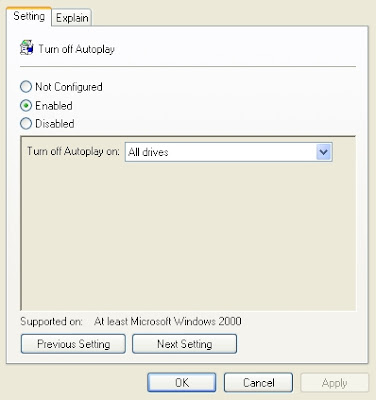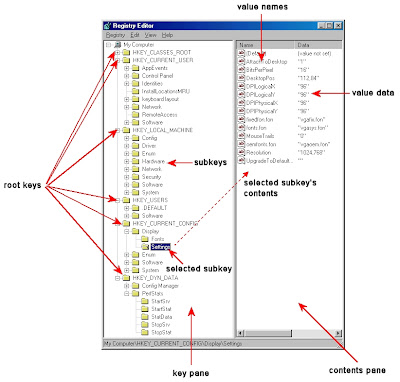PREDATOR (With PREDATOR, security is as simple as inserting or removing a USB stick !)is the freeware, which is used for Lock your PC. It might resembles some Hollywood movie where a computer unlocks when USB flash drive is inserted. This is the software which is used for security application.
PREDATOR locks your PC when you are away, even if your Windows session is still opened.
It uses a regular USB flash drive as an access control device, and works as follows:
- you insert the USB drive
- you run PREDATOR (autostart with Windows is possible)
- you do your work...
- when you're away from your PC, you simply remove the USB drive:
once it is removed, the keyboard and mouse are disabled and the screen darkens
- when you return back to your PC, you put the USB flash drive in place:
keyboard and mouse are immediately released, and the display is restored.
It's easier and faster than closing your Windows session, since you do not have to retype your password when you return.
Advanced Security Features:
- PREDATOR records all security-related events in a log file: start, alarms, stop. By reading this log, you will know if intruders have tried to use your computer while you have been away.
- PREDATOR can replicate this log on your Twitter account, allowing you to remotely monitor all access-control activity on your PC.
- PREDATOR frequently changes the security codes recorded on your USB drive. If an intruder manages to copy your stick, this copy will not work because the codes on your own stick will have changed in the meantime.
- PREDATOR disables the Windows task manager when you unplug the USB drive. Nobody can stop it with Ctrl-Alt-Del.
- PREDATOR lets you regain control of your computer if you lose your stick: when you start the software for the first time, you set a password that will unlock your session if your USB drive is not available.
- PREDATOR can sound an audible alarm if somebody enters an invalid password.
- And finally, PREDATOR can protect several PCs with the same USB flash drive, e.g. your home and office computers.
"FREEWARE DOWNLOAD"