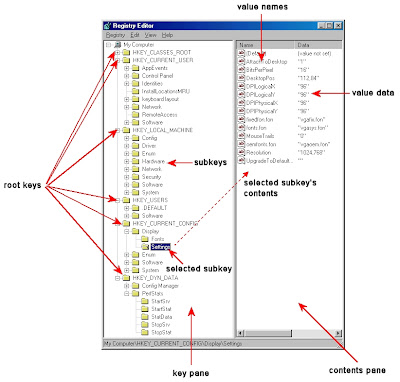You have already been using the Google search field, or maybe it’s Yahoo’s search field, for years now. And generally you probably have it open ready to go while using other programs. Here are ways you can reduce your number of clicks, and of course, save you time in the process just by using the search field more efficiently.
1. If you are want to find out more
information about a particular book, just type in the book’s title in the search field.
Ex: Joe Vitale. You don’t need to go to a book stores web site. Now you have every where the book is talked about, including reviews. And most like the competitive pricing.
2. If you
need to calculate something, simply
enter the calculation you’d like done into the search box.
Ex:
5*9(sqrt 10)^3=. Or even simple addition.
Ex: 5863+91/3= Always end with the equal sign.
3. One of my favorites is
to convert between different units of measurement of height, weight, and volume.
Just enter your desired conversion into the search box.
Ex: 10.5 cm in inches. 4. Public data is another fast find. Let’s say you want to find the
population figure for your city.I would type into the search field,
“population ArlingtonVA.”
5. As a write, many times I need to find a
synonym or dictionary definition fast. Now, there are a lot of places online to find them but they are just too many clicks. Use the search field for this.
To find a synonym, you type in the
“~” in front of the word.
Ex: ~abundance.
For the definition, type in the word
“define” and then add your word or phrase you want defined.
Ex: "Define abundance.”
6. Spell checker is fast too! Just type in the way you thought it should be spelled into the field. Wha-la, you have the most common spelling information.
7. Let’s say you’re out and you want to know
where the closet restaurant is. Type in the
type of food followed by the zip code. Then
type “Italian food” + zip code and I had my list. Another time, I typed in the street name, city and state with zip code words after it and I had the zip code.
8. Using the same style in number 7 above, you can find movies. Type in
“movies 22201.”9. What if you out looking at
homes for sales. You find a street you really like. Input
“homes sales, name of street, city and state, or leave out the city and state and just add the zip code if you have it. This is a great time saver if the real estate market moves as fast as it does in New York City.
10. Is your
mother’s plane going to be on time? Type in the airlines, flight number and the airport name.
Ex: american airlines 3110 dulles airport.11. What if you’re in a
foreign country or filling out your reimbursement form at work and you need to know
how much one currency equals another.
Ex: How many rubbles equal $5.55 or the reverse. To use the
built-in currency converter, Simply enter the conversion you’d like done into the search box.
Ex: 150 GBP in USD.12. Another one of my favorites is using the
“fill in the blank” feature. The best way to ask a question is to use this feature. You do so by
adding an asterisk (*) at the part of the sentence or question that you want finished.
Ex: Isaac Newton discovered *. Show your child how to use this so they can do their homework easier.
13. Before I learned this feature, I would search for the
USP web site and locate the tracking number field and then type it in. Now, in the Google search field just type in the package number.
This works whether its for UPS, FedEx or USPS.14. Need
to find a patent information fast. Just type in
“patent” + the number.15. Need to know what
state and/or city an area code belongs to? Just type in the three digit number. And it’s there fast.
16. To search for
web pages with similar content to a given site, type
“related:” (notice there’s a colon after the word) followed by the website address.
Example: related:www.abundancecenter.com17. To know the time in another city, type in
“time” and the city.Now you’ve learned 17 new ways to find more information faster. You are saving many clicks and a lot of time during your day.